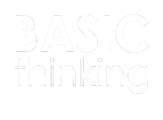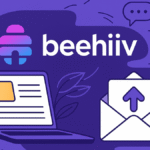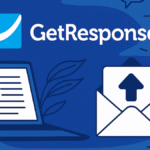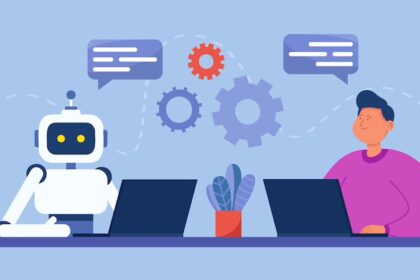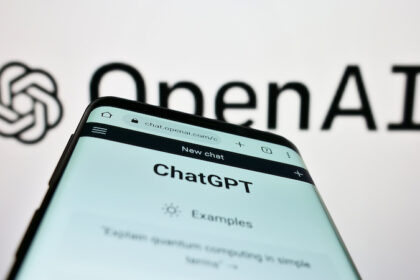Bookmarks are a useful tool in any browser. But when you change your browser or have to set up a new device, they often get left behind. However, you can easily transfer them – we show you how to export Google Chrome bookmarks.
It can take some time if you need to set up a new tech device. But even if you’ve decided to use a different browser, it can take a while to set up.
Fortunately, you don’t have to transfer everything manually in this case. Browsers like Google Chrome now allow you to easily export your settings and bookmarks. This way you can easily import them again in the new browser or on your new computer.
How to export bookmarks from Google Chrome
There are several ways to export your bookmarks from Chrome. For example, you can have them output as an HTML file. You can then use this file to transfer your bookmarks to another computer, for example.
To do this, click on the three-point menu in the top right-hand corner of your browser. Here you will find the sub-item Bookmarks, where you must click on the option Bookmark Manager.
Your bookmarks are now displayed here. In a new bar next to the search field you will again find a three-dot menu at the top right edge of your browser window.
There you can select “Export bookmarks”. Find a location on your computer or an external storage medium.
You can then import the exported file into your new browser or into the browser on your new device.
Importing bookmarks from other browsers
If you want to switch to Google Chrome from another browser, you can import the bookmarks from your old browser even more easily. This works either via an HTML file or via the import function in Chrome.
To do this, navigate back to the bookmark manager. In the three-point menu, select the option “Import bookmarks”.
Now you can select the programme from which you want to import the bookmarks – for example Safari or Firefox. Click on Import to add the bookmarks from your old browser to Chrome.