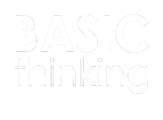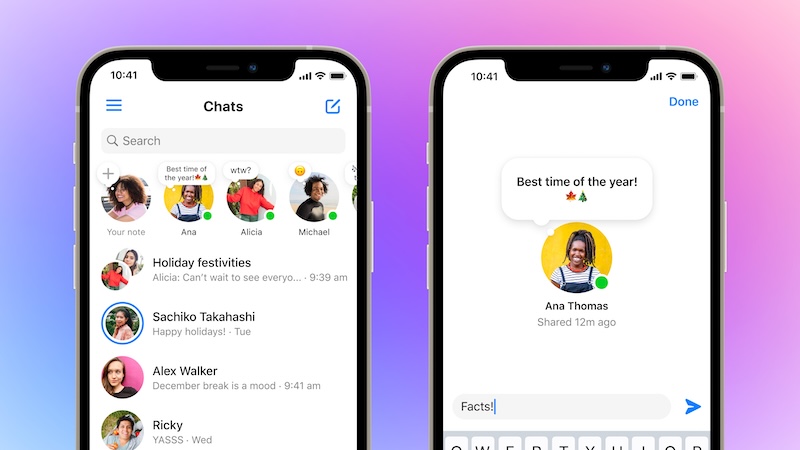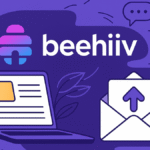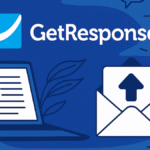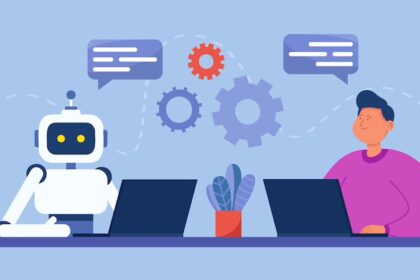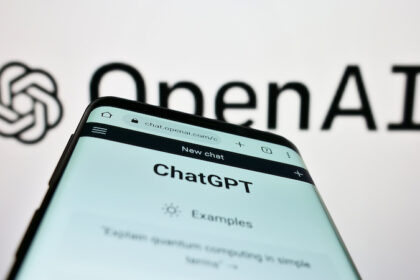Facebook Messenger has a new function: users can now create notes and share them with their contacts. This complements the existing stories in the profile picture.
Facebook Messenger has received a new update. Users can now find the “Notes” function in the inbox area. They can use this function to post short statements that are visible to all their contacts in the app.
Notes: Facebook Messenger follows Instagram’s example
Parent company Meta recently announced the new function via an X-Post (formerly Twitter). The notes complement the existing profile picture stories that can be found in the Messenger inbox.
However, users can now also write short text notes to which their contacts can reply directly. They have 60 characters at their disposal. The texts are displayed for 24 hours at the top of the chat list next to the profile picture. They then disappear again.
Notes are new to Facebook Messenger. However, the function has already been available on Instagram for over a year. In addition to text messages, users can also add music, GIFs and links to locations. However, the new Facebook function is initially limited to text only.
How to write notes in Messenger
To create a note in Facebook Messenger, first tap on the plus sign at the top left of your profile picture under “Chats“. A field will then appear that says “Share a thought…”. Create the desired note there. Then click on “Share“.
If you are not satisfied with your text, you can also delete the note. To do this, click on your note under “Chats” at the top left of your profile picture. Then click on “Delete note“. You can then confirm the process by clicking on “Remove“. You can also replace your note at any time. To do this, tap on it and then click on “Create new note“.
Not only your contacts can reply to your notes. You can also comment on other people’s posts. To do this, click on the relevant text and write a reply. The message will then appear in the chat with the other person.