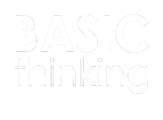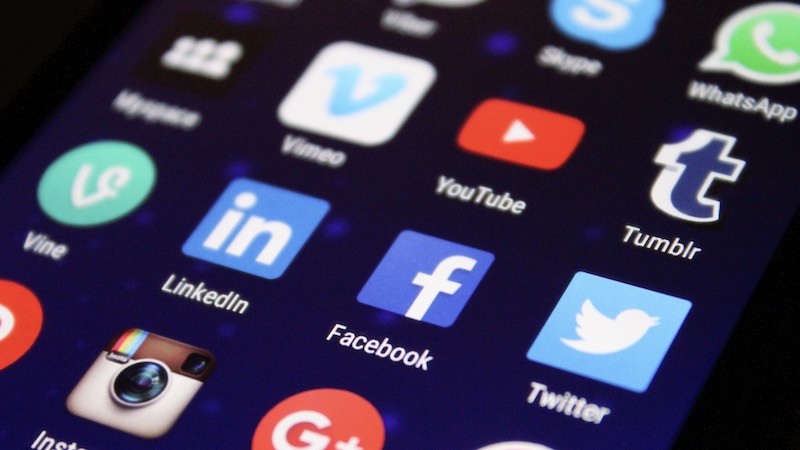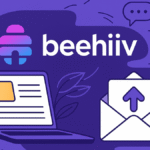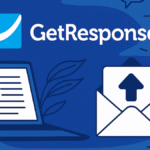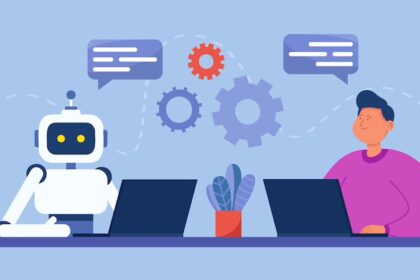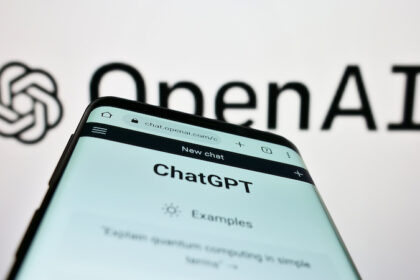If you give your smartphone into someone else’s hands from time to time, reasonable password protection is a must. We therefore explain in a small how-to guide how to encrypt your apps on iOS and Android.
For sure your smartphone is already protected against unauthorized access by a PIN, Touch- and Face-ID. However, additional protection for certain apps does not hurt if you briefly place your device in other hands, for example to show photos to a friend or to lend it for other reasons.
Some apps like Telegram already come with additional encryption. For other apps, however, you’ll need third-party support.
Password protection: How to encrypt your apps on iOS
Unfortunately, Apple does not give third parties much leeway to provide apps for password protection. As a result, you’ll find little or no applications in the Apple App Store that specialize in password protection.
Instead, you should look into the apps you want to encrypt yourself. Many have security settings. One example is Apple’s Notes app. You can lock individual notes with a password, Touch ID and Face ID.
To do this, press and hold your finger on the selected note in your list. A menu will appear where you can select the “Lock Note” function. Now all you need to do is select a password and, if necessary, a note and activate the Touch ID or Face ID slider.
Your note is now protected.
You can also set up a screen lock for WhatsApp. To do so, click on “Settings” > “Account” > “Privacy” > “Screen Lock”. Here you can activate the Touch or Face ID slider. You can also decide whether the lock should take effect immediately, after one, 15 or 60 minutes.
With WhatsApp screen lock enabled, you can still reply to messages and answer calls when WhatsApp is locked.
Banking apps are usually protected by default by codes, touch or face ID individually. Paypal can also be protected with a corresponding password.
It’s best to go through your most important iOS applications and check for yourself which of them can still be encrypted.
Parental control apps for password protection
Apart from that, there is also the possibility to misuse an app like Kidslox. Originally the application is intended as parental control software. Parents should use it to control how much time their children spend with the smartphone and certain apps.
But you can also use Kidslox to secure your apps. In the settings, you simply select zero hours and zero minutes as the app limit. Then you will always have to enter a password to use the selected app.
Password protection: How to encrypt your apps on Android
If you use an Android smartphone, you can download third-party password protection applications from the Google Play Store. In most cases, you’ll also have the option to choose a password or enable fingerprint or face recognition unlocking.
But beware: Whatever app you use for password protection: You should always remember that these applications have deep access to your phone and apps. So install and use only verified and trusted apps.
For example, Norton App Lock is a free application that is considered secure and confidential. Once you’ve installed the app, you simply select all the applications you want to password protect.
You can choose to protect them all with the same four-digit code or with a screen lock pattern that you create with your finger.