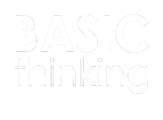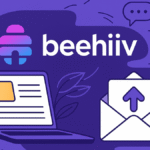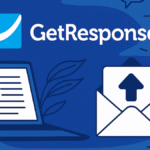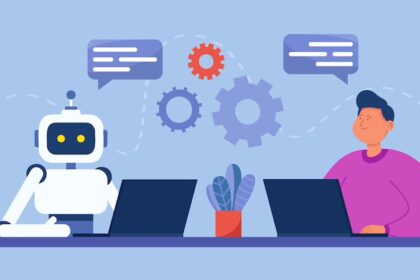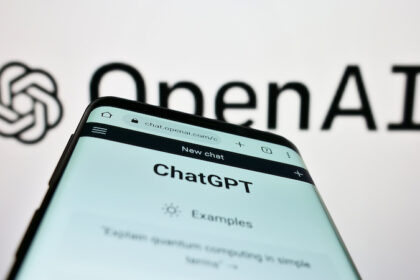Threads has only been available in Germany for a few days. But the Twitter alternative from Meta already has a function that many Twitter users have been waiting for. Threads already allows you to edit a message afterwards.
This was not possible on Twitter for a long time and WhatsApp only recently introduced the function. We’re talking about editing a tweet or message afterwards.
With the Twitter alternative Threads from Meta, the function is available right from the start. We’ll show you how you can edit a message on Threads afterwards.
Threads: Edit message
While on Twitter only paying users can edit a tweet that has already been sent, this is possible for all users in Threads. This has the advantage that you don’t have to delete the entire post if you discover an error too late. You can simply edit it and save yourself a lot of work and time.
If you have discovered an error in one of your posts, you can easily undo it. Find your post on the platform and tap on the three dots.
In the menu that opens, you will see the “Edit” function. Tap this and change your post as desired. Once you have finished editing, you can save the change by tapping the “Post” button.
You should keep this in mind when editing
However, you should look at your posted content again immediately after publishing and check it for errors. As with Threads’ sister app WhatsApp, you can’t edit messages indefinitely.
With Threads, you have five minutes to do this. If this time window has elapsed and you want to change your post again, you will unfortunately have to delete it.
You should also note that you can only edit the text afterwards. If you have added a photo or video, these will also be retained when editing.
If you have edited your content and another user has previously interacted with the post, the post will be marked. This can be recognized by a pencil in a circle and is intended to prevent distorted context for “likes” and comments during subsequent corrections.